Install Rimon from Play Store
Rimon can easily be installed from Google Play Store, following these simple steps
1. Open Play store on your Android device and find Rimon parental control

2. Click install and then click Open
Read through the Terms and Conditions in the Privacy policy and click Accept to continue to installation process

3. Click Install if you already have subscribed, if you still haven't subscribed you can do it from the Play store using your Google Pay credentials
4. Enter the activation code and click install

5. Click continue and activate accessibility for Rimon


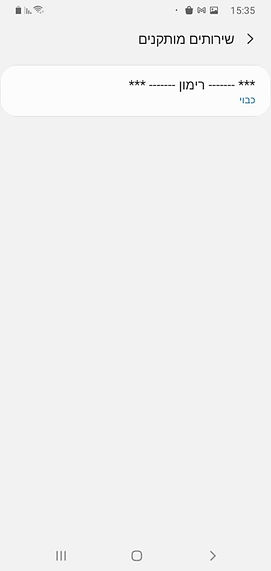


6. Click continue and allow usage data access


7. Click continue and allow app to appear on top of other apps
8. Click continue and approve VPN connection

9. Determine Uninstall protection
Parents decide weather Rimon will be protected from removal by a password or will be removable by any user.

Click YES to be only able to remove Rimon using a password from the management site or using the password you have set to manage your account
Click NO to be able to remove Rimon any time by anyone
The password can be found secured in your admin panel and can only be viewed by the parent holding the account password

Note:
On Samsung devices, you will be prompted to approve Samsung Knox Privacy Policy for an additional layer of protection and security.


Thank you for choosing Rimon Mobile!
After completing the installation, you will see a key icon on the notification bar. The key or lock icon is the Android symbol for VPN service and it will remain within the notification bar when the filter is enabled.
